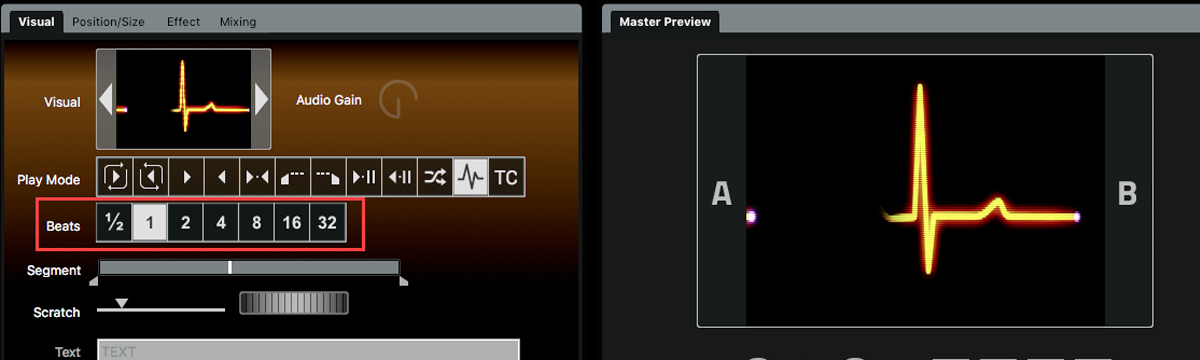With GrandVJ 2.6 ArKaos introduced TrackDJ. This allows a VJ to receive the BPM and timecode from a DJ.
Starting with GrandVJ 2.6.5 ArKaos is adding support for the Pioneer PRO DJ LINK bridge.
Because TCNet is the protocol used to talk with the bridge that feature can also be used to listen to ShowKontrol.
A typical setup would be:
- Two CDJ-2000NXS2
- One DJM-900NXS2
- A laptop running macOS or Windows.
The PRO DJ LINK bridge and GrandVJ can indeed run on the same system:
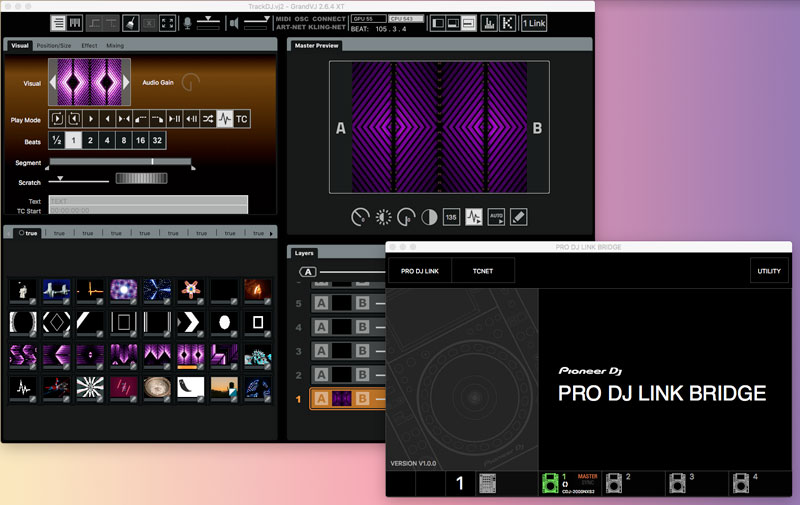
To get it working in GrandVJ you need to select TCNet from the preferences:
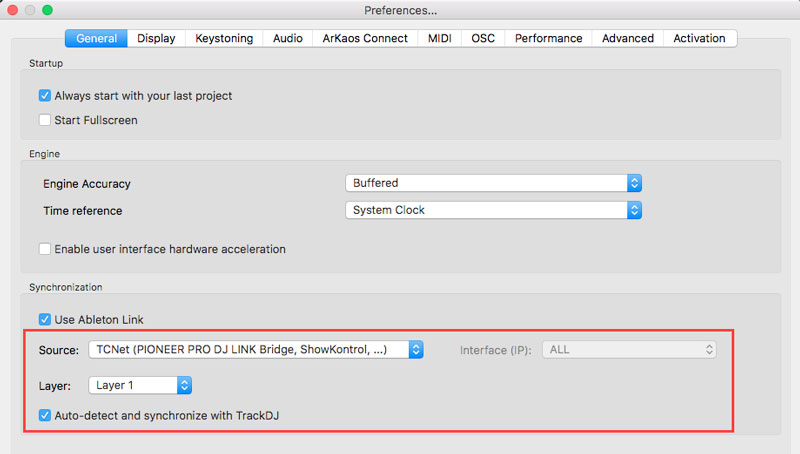
"TCNet (PIONEER PRO DJ LINK Bridge, ShowKontrol, ..." must be selected as Synchronization source and "Auto-detect and synchronize with TrackDJ" will send the BPM information automatically to the beat matching engine of GrandVJ.
The Layer refers to the player that GrandVJ will listen to.
GrandVJ will then receive this information for each of the 7 players supported by TCNet:
Using the BPM information received from the bridge
The BPM information is used to synchronize short video loops. In GrandVJ you must use the Beat Synchronization play mode:
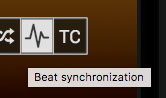
An important option is the number of beats a loop needs to be stretched too. GrandVJ can map the frames of a video loop over 1, 2, 4, 8, 16 or 32 beats:
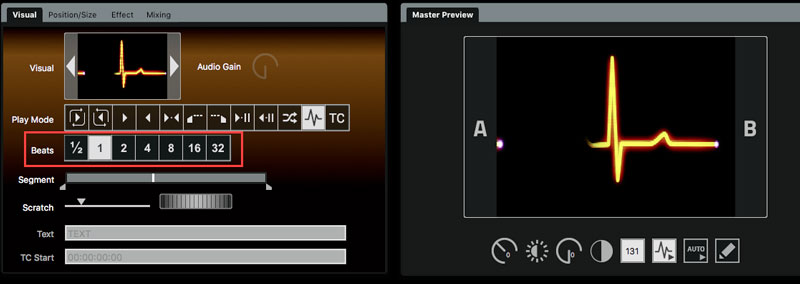
Video loops that are longer than a few seconds should not be played in that mode or should use higher beat count such as 16 or 32.
A practical way to play longer loops is to use the segment to extract movements that can fit a beat. In the next screenshot, the original loop is around 20 seconds and so it would not be visually nice to beat match it, the speed would be much to fast. We can, however, extract a movement:
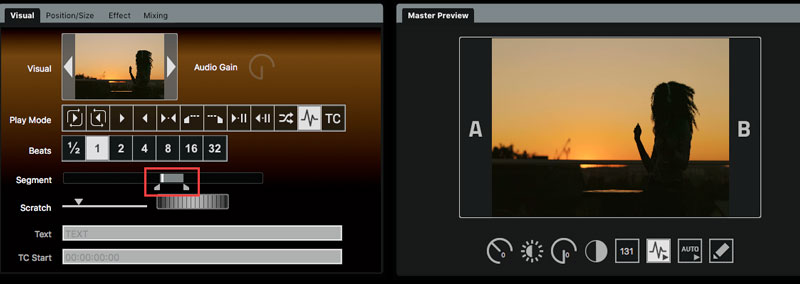
Using the timing information and track metadata from the bridge
The track timing can be used as timecode and so the video clip matching the track played by the DJ can be displayed and perfectly synchronized:
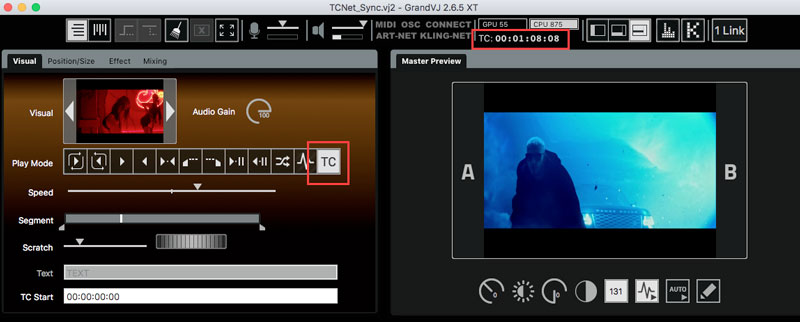
You can cycle between beats, metadata and time code by clicking on the time code in the top bar of the interface:

GrandVJ will also use the metadata track name and artist to automatically select the right video clip.
For this to work you need to load the video clips in the VJ set, by default GrandVJ will try to match track name with the video file name. If the differences are too big you can assign them. You do this by using the TrackDJ settings window:
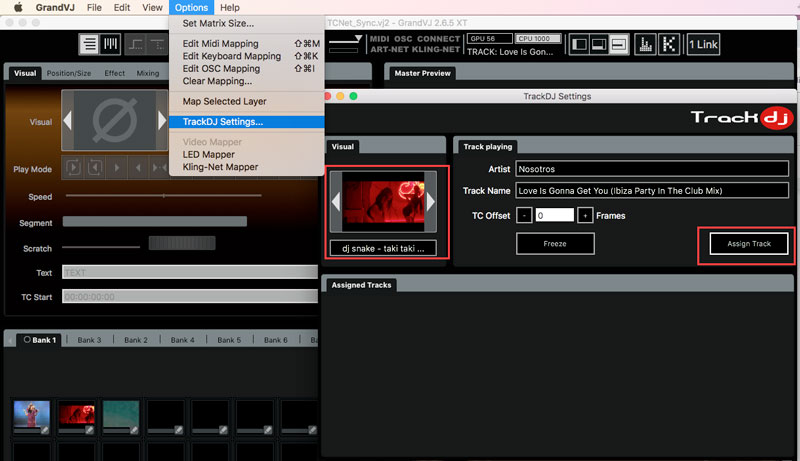
The "Track Playing" part of the window will display the information received live from the player. You must select the right video clip by using the visual tab in the TrackDJ settings window. You then click "Assign Track". The bottom of the window will then list the track name and artist assigned to that video clip:
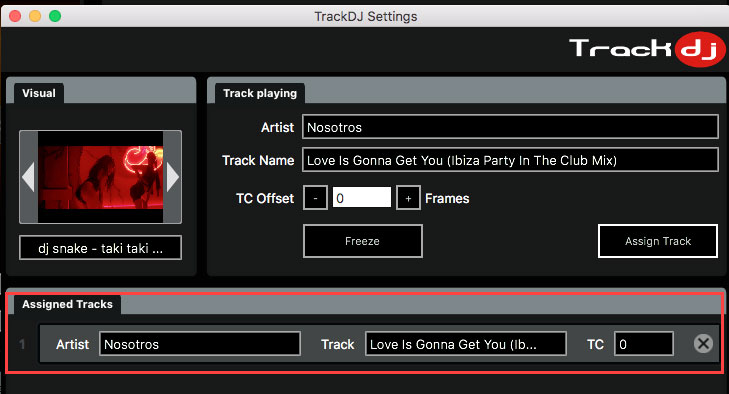
Once this is done GrandVJ will follow automatically the track played by the DJ.
- Track timing such as track position and duration
- Track metadata such as name and artist
- BPM