By ArKaos Team
on 22 May 2014 3:08 PM
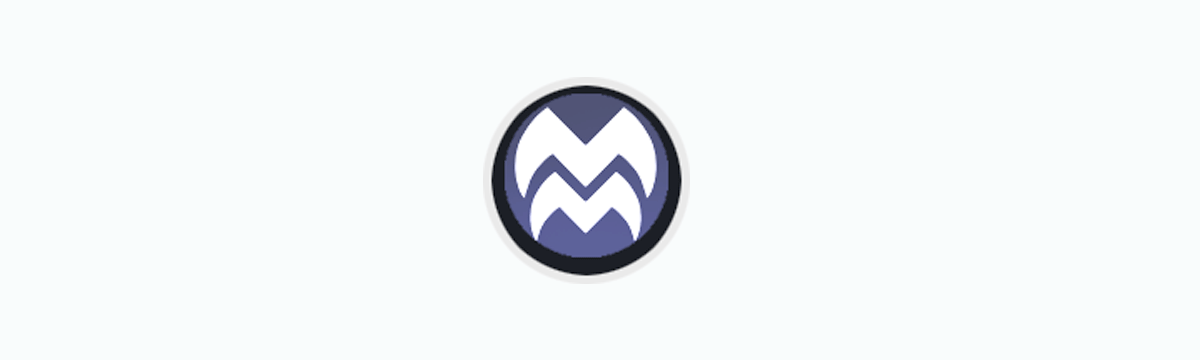
As announced in Frankfurt last March, MediaMaster 4 introduces a completely redesigned licensing system. We listened to all your requests and went through the various situations that our users are encountering to provide a solution that is very flexible and even more user-friendly.
With MediaMaster 4, users can easily activate a machine, either through the website or directly in the application, by entering an activation code. A license can then easily be deactivated from one machine and moved to another machine, an unlimited number of times.
The new licensing system also provides two interesting options for offline scenarios where your machine or media server should not be connected to internet. Either a Serial Key (.aks) file can be downloaded from our website and copied to your offline machine, or otherwise we also propose now an optional license dongle, available as an option through your local distributor or in our online shop.