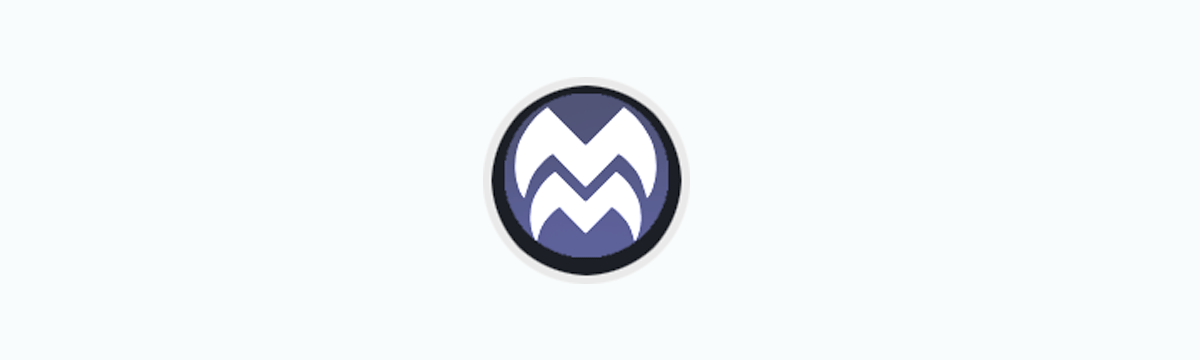With MediaMaster 5, you can move any license to a dongle.

The big benefit is that your license will always be with you, you can plug and activate any machine (Mac or PC), and you will never need to connect to the internet anymore. This operation is irreversible, so please make sure you are more comfortable using a license dongle first.
You will need:
- The license activation code
- An empty license dongle(*)
- MediaMaster running on a computer with an internet connection.
Note: A dongle can be purchased through your local distributor or on our online shop.
Open Software Activation dialog:
- If MediaMaster is not yet activated you will directly see the Software Activation dialog.
- Otherwise go to File → Preferences → Tab Activation and click on the Manage License button.
You should see the dialog below:
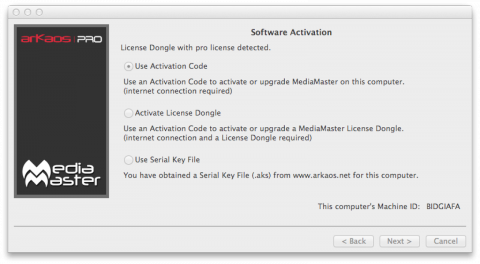
Activate License Dongle:
- Choose the option Activate License Dongle and click Next.
Make sure your dongle is plugged during this operation and that you have an internet connection.
- Enter your activation code and your email(*).
Note: If this code has been used before, the email must match the one you used to activate the software. You can check this in your account on the ArKaos website.
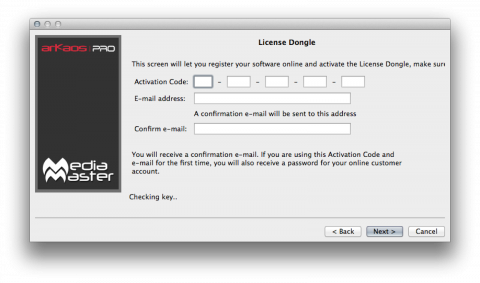
- Once you click Next your dongle will be activated and you will get a confirmation message that you moved your license successfully to the dongle.
The license dongle will activate MediaMaster Pro or MediaMaster Express depending on the activation code entered.
Upgrading a License Dongle:
If you upgraded your license through the website, you can update your license dongle by following the same procedure. Your dongle will be recognized and you will not be asked to enter your activation code or email again.