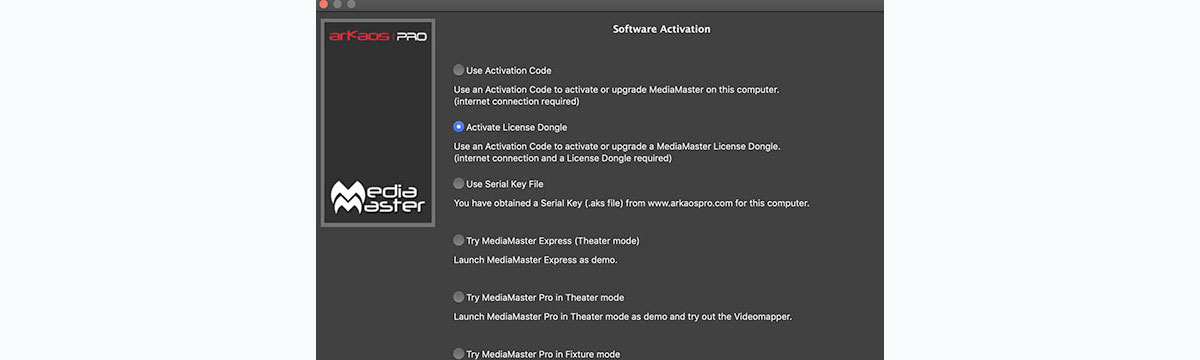Here is a short guide explaining how to upgrade your License Dongle for MediaMaster 5. 
Upgrading your license:
As for any upgrade of MediaMaster, the first step is to apply your upgrade on your license in your ArKaos account at https://pro.arkaos.com/.
There are two cases:
- You bought the upgrade through the online shop and you were directly asked to select the license.
- You received an upgrade Activation Code starting with MMU. In this case you should log in your account, click on "Register a Product", enter your upgrade activation code and then select the license to upgrade.
In both case, by clicking "My Licenses" in your ArKaos account, you will see that your licence and eventually its backup have been upgraded to MediaMaster 5.
Upgrading your License Dongle:
Plug the License Dongle to upgrade and start MediaMaster 5.
An internet connection is mandatory.
Note: If you have already an Online license of MediaMaster 5 active, in Preferences, Activation tab, select the button "Manage License".
In both case you should see the Software Activation dialog below. Select "Activate License Dongle".
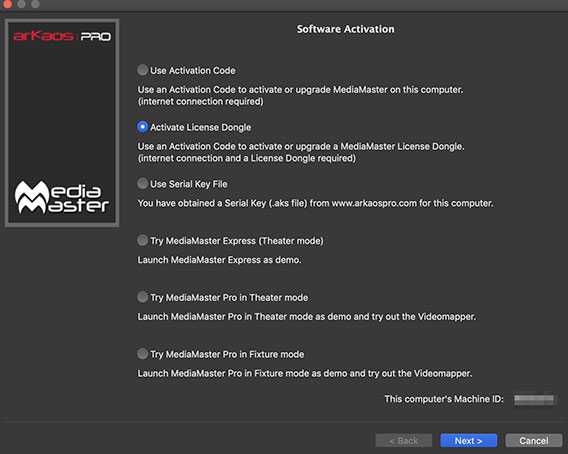
The software will automatically search online for the status of your license and update the information on the dongle.
You get a confirmation that your Licence Dongle was successfully upgraded.
Upgrading a License Dongle with a Backup License:
You proceed exactly the same way while plugging your License Dongle with the Backup License.